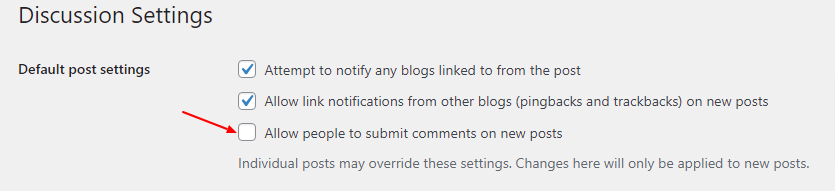Comments are very useful for websites such as blogs or forums that need to interact with their visitors. In contrast, for some pages, beyond being an unnecessary feature, WordPress comments can be problematic as this is a common method of introducing spam (which can harm search engine ranking).
WordPress comments can be disabled through the options that WordPress includes, by installing a plugin, or with custom codes.
Next, we will explain step by step what to do if you need or want to disable comments on your WordPress site, using the options that WordPress has built-in for managing comments.
Delete previous WordPress comments received on your site
1. Access your WordPress Dashboard and go to the ‘Comments’ option. You’ll find a list of all comments received on your website.
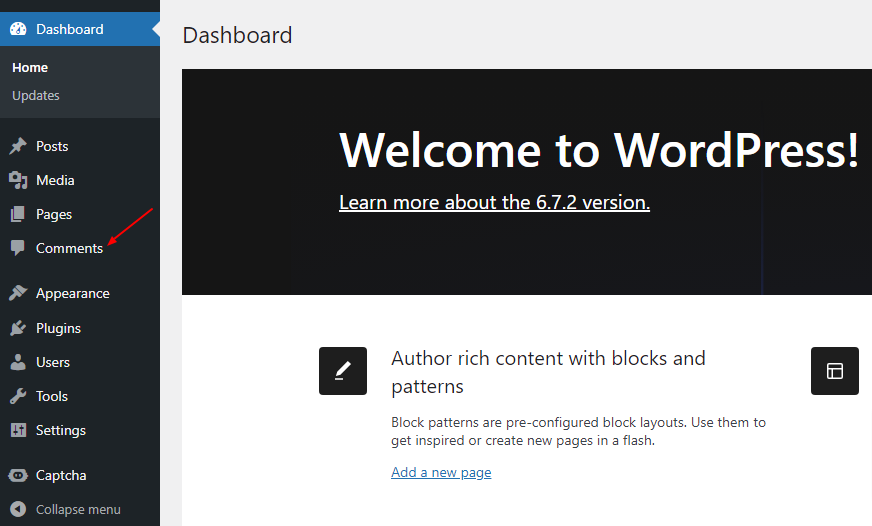
2. If there are many comments, you can select them all at once by checking the box shown in the following image.
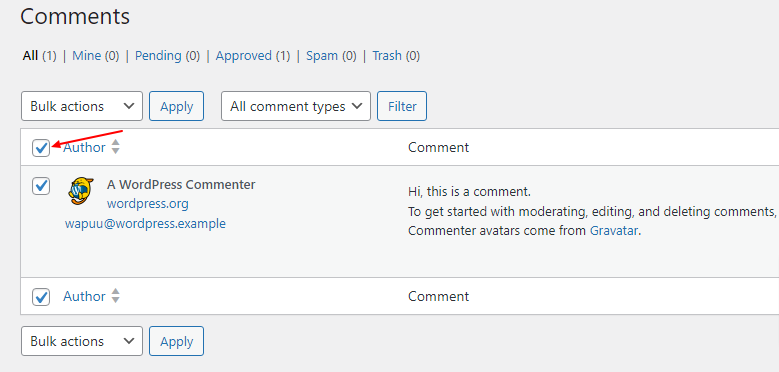
3. Next, choose “Move to Trash” from the dropdown menu under “Bulk Actions” and click Apply.
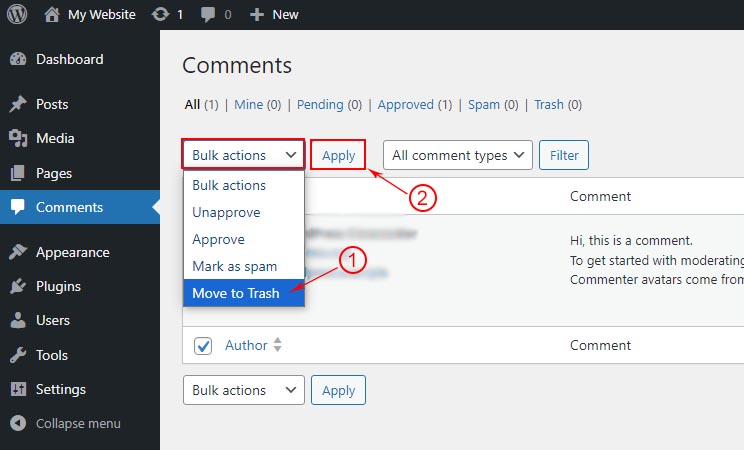
4. On the same screen, find the “Trash” option and click on the “Empty Trash” button. This action will permanently remove any comments you have received on the website.
Now, let’s move on to how to disable WordPress comments on posts and pages.
Disable WordPress comments on posts:
1. In your WordPress Dashboard, navigate to “Posts” > “All posts.”
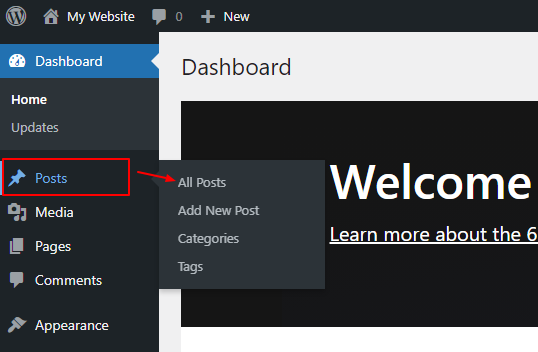
2. Select all entries by checking the box in the upper left corner (1), and in the dropdown ‘Bulk Actions’ select the ‘Edit’ option (2). Then click ‘Apply’ (3). This way you can edit the entries in bulk, instead of going one by one.
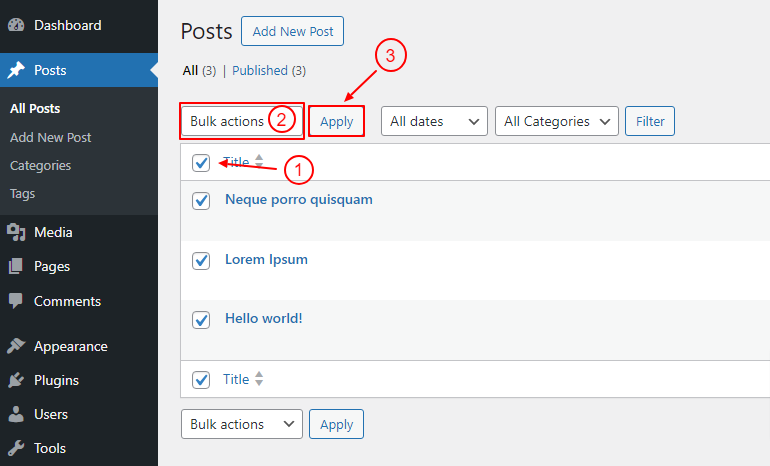
3. Next, locate the “Comments” option and choose “Do not allow” from the dropdown menu. After that, click the “Update” button to apply the changes.
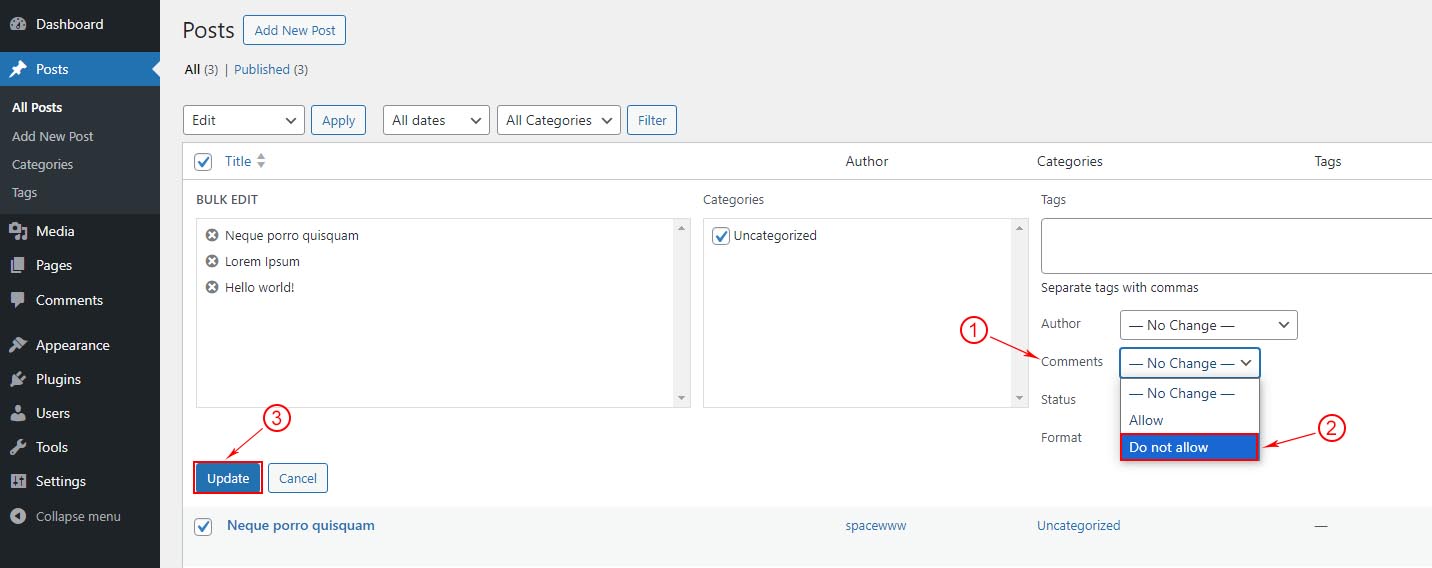
With these settings, you have disabled comments for all existing posts on your website or blog. If you want some posts to have comments active, simply edit each post individually to enable or disable the comments option.
Disable WordPress comments on pages:
In contrast to posts, comments are disabled by default on pages; however, if the feature was previously activated, it may be necessary to deactivate it.
To disable comments on pages, adhere to the same procedure used for posts.
Navigate to “Pages” > “All Pages” section and confirm whether the comments option is enabled.
Disable WordPress Comments for Future Posts
1. In your WordPress Dashboard, go to “Settings” and select “Discussion”
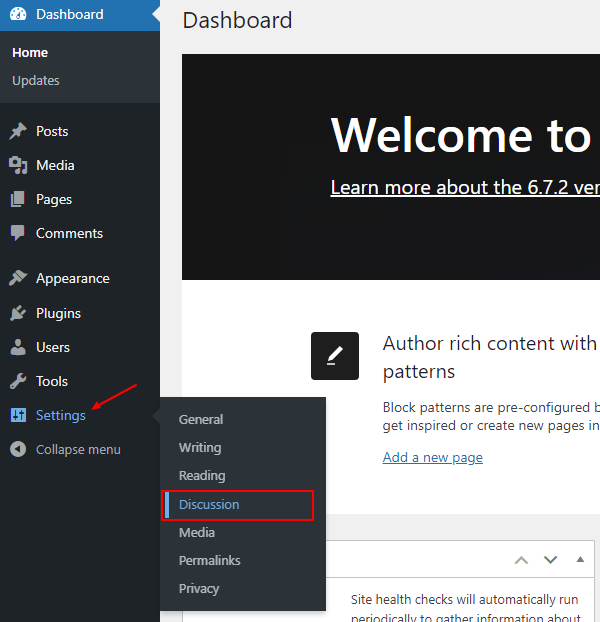
2. To disable comments on future posts or pages, navigate to the “Discussion Settings” screen and locate the “Default post settings” section. Uncheck the option labeled “Allow people to post comments on new posts.” Finally, click the “Save Changes” button located at the bottom of the page.