If one of your email accounts is using too much space and you need to delete emails stored on the server, you can do so by following one of these methods:
DELETE MESSAGES FROM WEBMAIL
1. Access webmail from https://webmail.spacewww.com and log in using your email and password

2. Once you access the webmail, any emails you delete will be removed from the server. Remember to empty the trash as well.
To delete only certain emails, follow these steps:
- Go to your inbox (1) and select the messages you want to delete by clicking while holding the shift key (2).
- Once the emails are selected, in the top right corner click the “Delete” button (3).

If you want to delete emails in bulk (like those from before a certain date), follow the steps below:
3. Goto your inbox. To bookmark all messages on a page, click on the bottom where it says “Select” (1) –> “Current page” (2). This will bookmark all messages. You can also select and delete all messages from the account by choosing “All” instead of “Current Page”. After selecting the messages you wish to delete, click “Delete” (3) at the top.

4. Finally, delete the messages from the trash by selecting all messages, clicking “Select” and then “All”.
DELETING MESSAGES FROM YOUR OWN MAIL PROGRAM
This option works only if your mail account is configured as IMAP. If your mail account is set up as POP, you cannot use this option, as it removes messages only from your computer, not the server.
- Delete the emails from your mail program and from your trash.
- Store your emails in Local Folders of your mail program to archive them on your own computer and remove them from the server. You can consult our help.:
Crear carpetas locales para archivar correos en Outlook
DELETE ALL MESSAGES FROM AN EMAIL ACCOUNT
If you want to delete all emails from an account at once (including received emails, sent emails, various folders, etc.), you can delete the email account and then recreate it.
To do this, follow these instructions:
1. Access your control panel. You can find the control panel access data in the user area of our website at https://users.spacewww.com, under “Your Services” –> “Detail” (of your hosting service) –> “Control Panel Access”.
2. Go to Emails –> Email accounts. All the accounts you have created in that hosting will appear.

3. Select the email account and click Delete.
4. Re-create the email account. On “Email” -> “Email Accounts” page, there is a form to create the account.
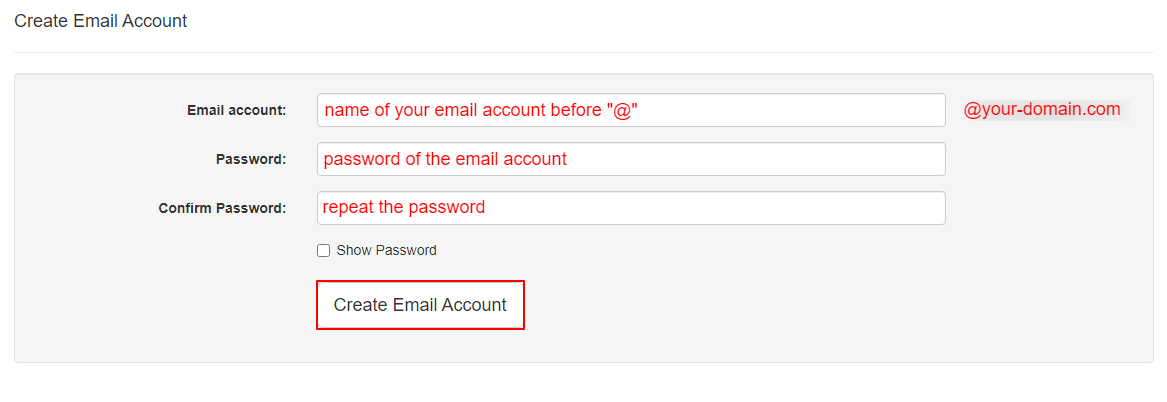
HOW TO CHECK THE USED SPACE IN YOUR EMAIL ACCOUNTS
- Access your control panel. You can find the control panel access data in the user area of our website at https://users.spacewww.com, under “Your Services” –> “Detail” (of your hosting service) –> “Control Panel Access”.
- Go to Emails –> Email accounts. There, you can check the used space in each account.

